Amazon S3 Globus Connector
Introduction
CAC Amazon S3 Globus Connector offers a Globus interface to any Amazon S3 bucket accessible by a user. Using the "CAC Amazon S3 Connector" Globus collection, users can transfer between an S3 bucket and any Globus collection.
This free service is available to anyone with a Cornell NetID. No CAC account or project is required.
See the File Transfer using Globus document for how to use Globus.
Access the CAC Amazon S3 Globus Connector
To access an Amazon S3 bucket in Globus File Manager,
-
Search for the "CAC Amazon S3 Connector" collection and select it.
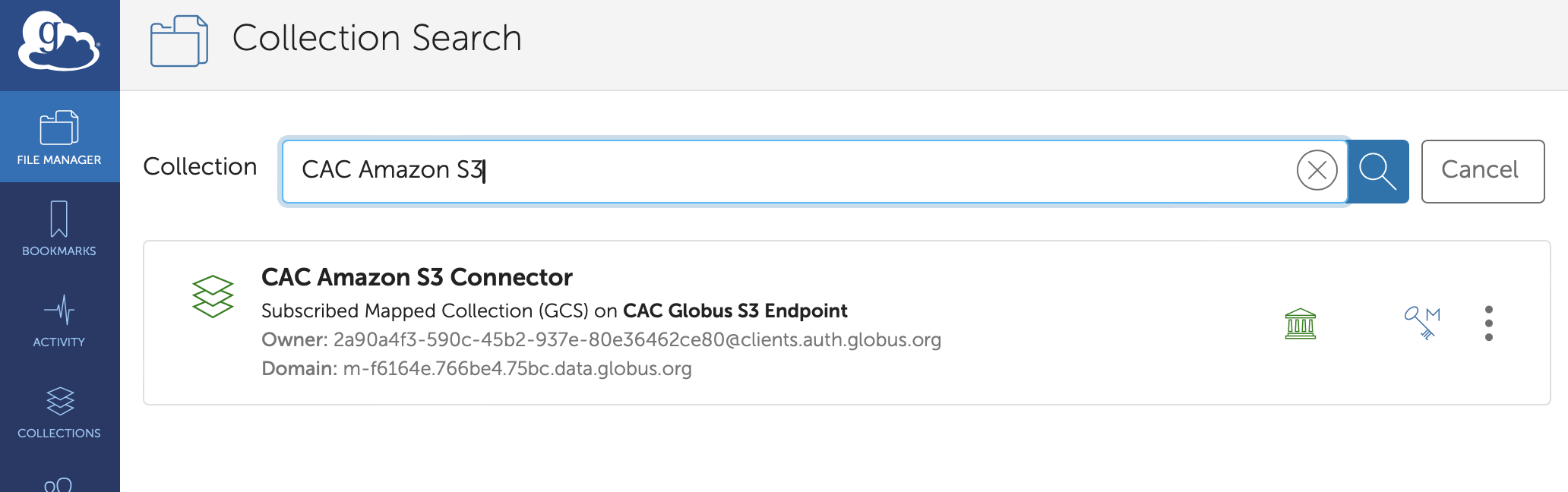
-
Click on the "Continue" botton if prompted to authenticate to the collection. You may be redirected to the CUWebLogin page to complete the authentication process.
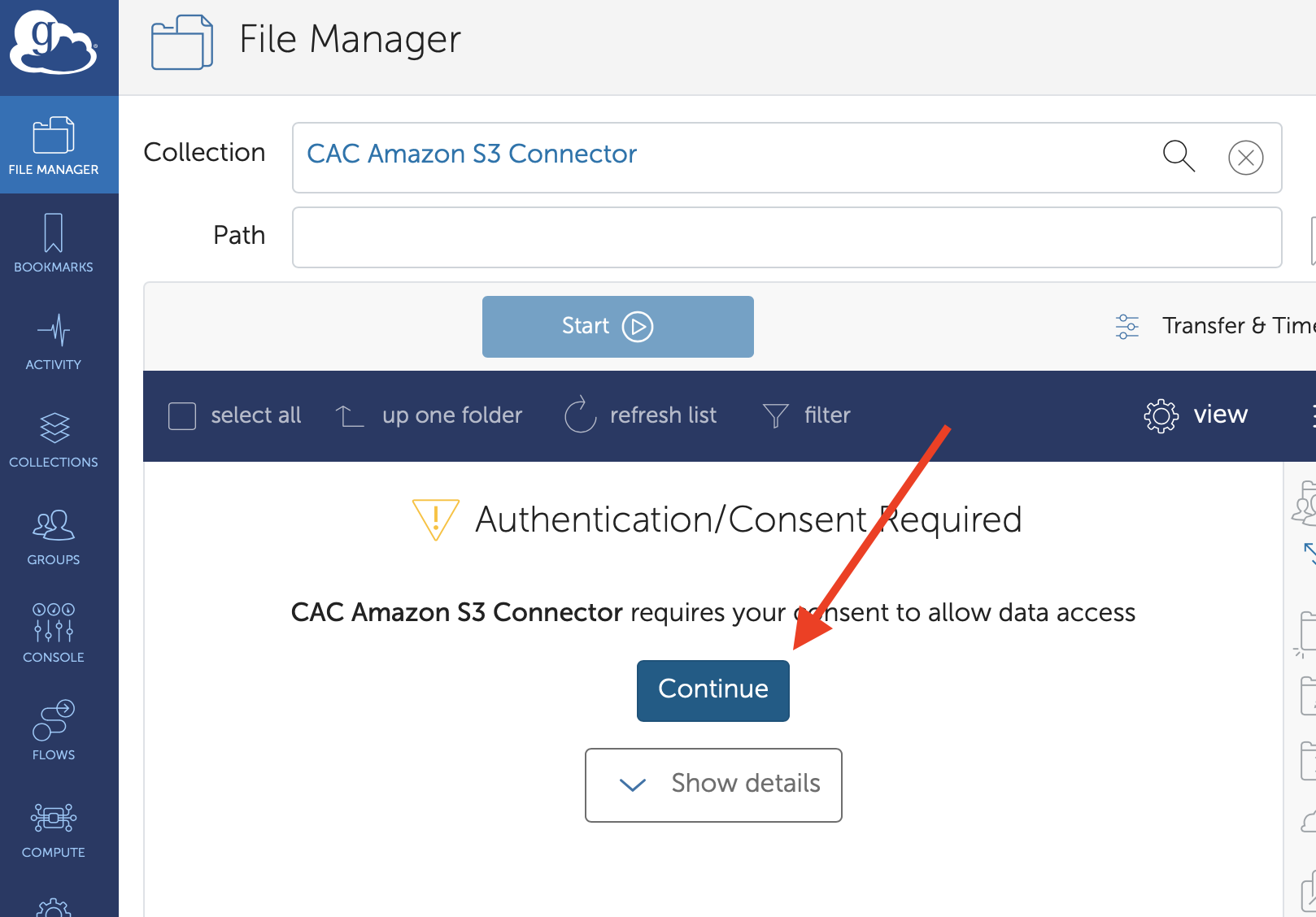
-
Grant permissions if prompted on the next screen.
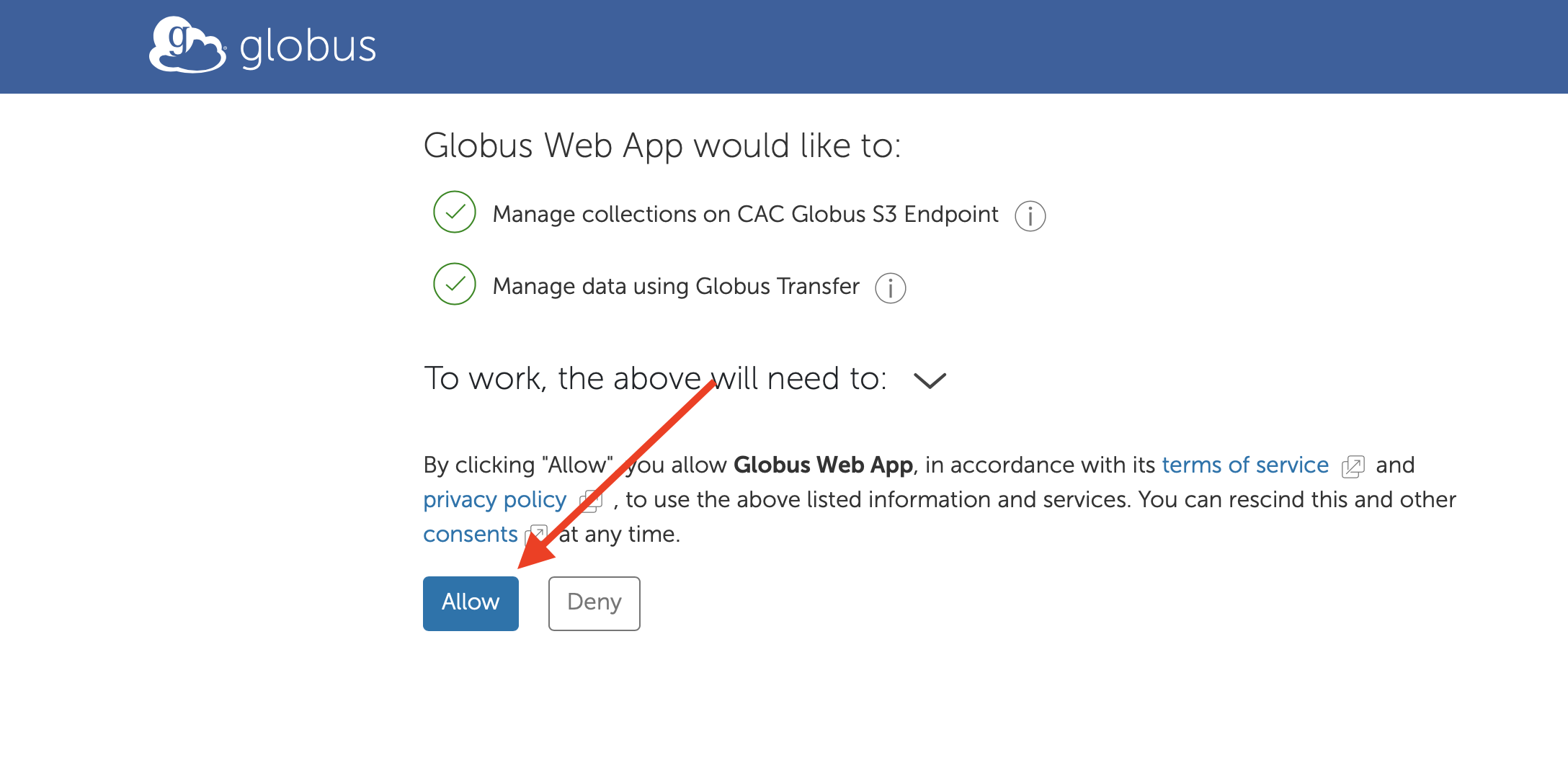
-
Click on the "Continue" button if the "CAC Amazon S3 Connector" collection does not yet have your AWS credentials.
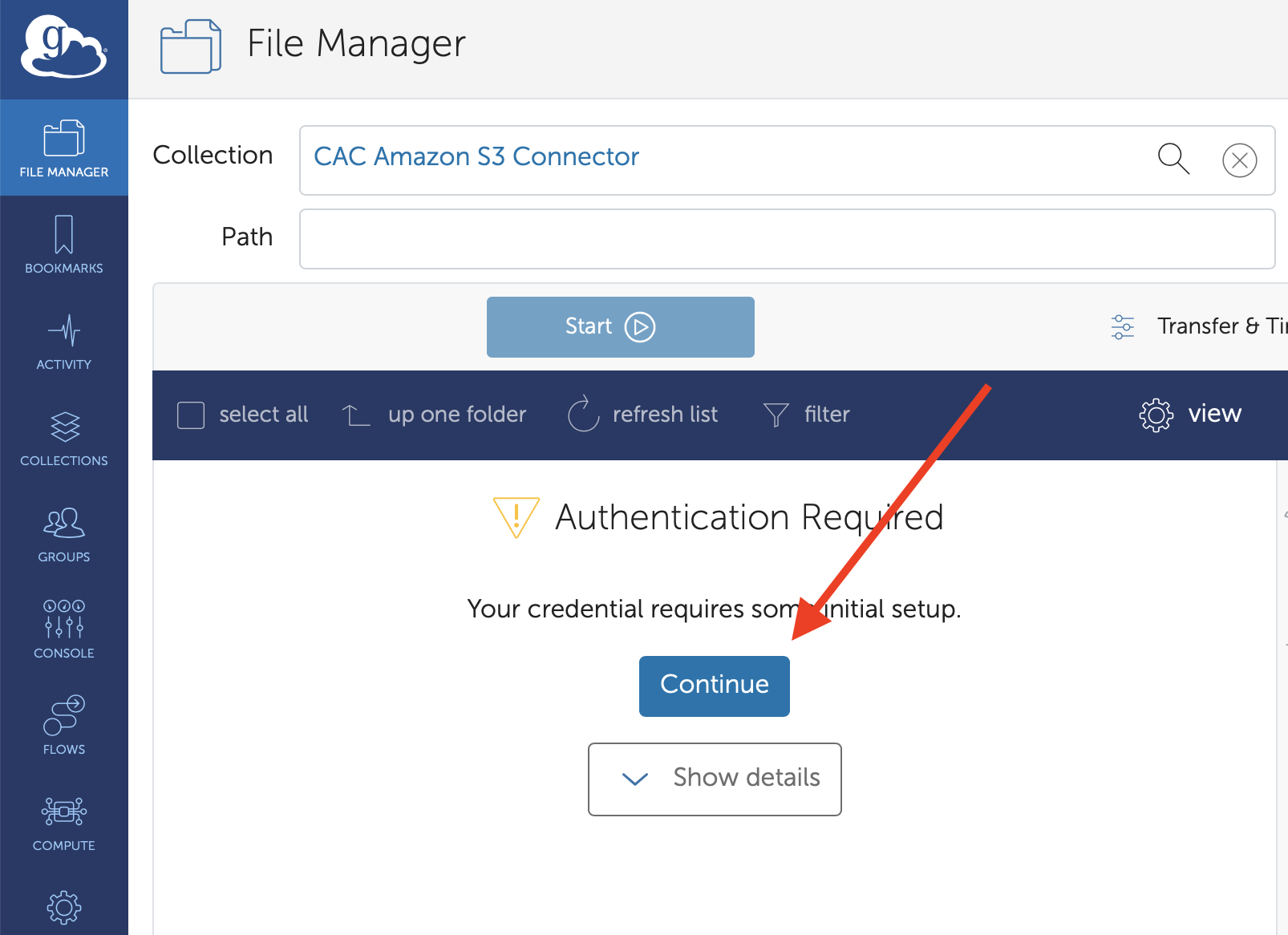
-
Register your AWS credentials for accessing the S3 bucket and click on the "Continue"button. Your AWS credentials are stored encrypted on the local CAC server running the Amazon S3 connector and is not shared with Globus.
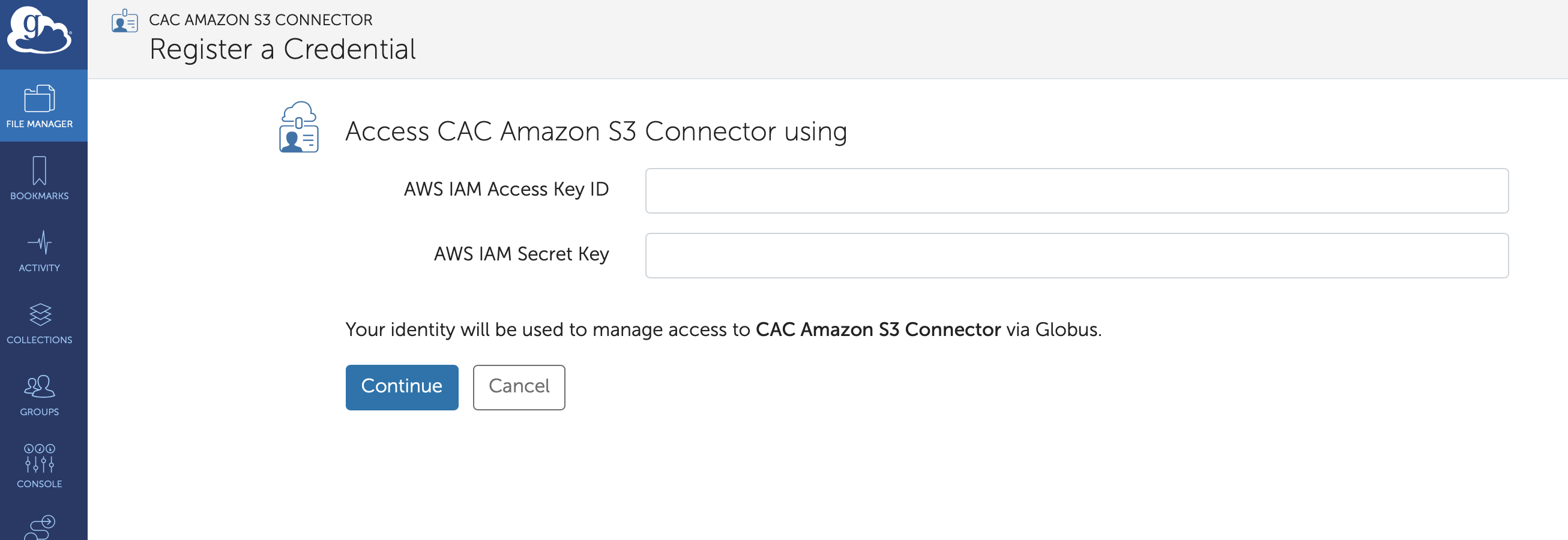
-
Globus File Manager should show a list of buckets that are accessible to your AWS credentials.
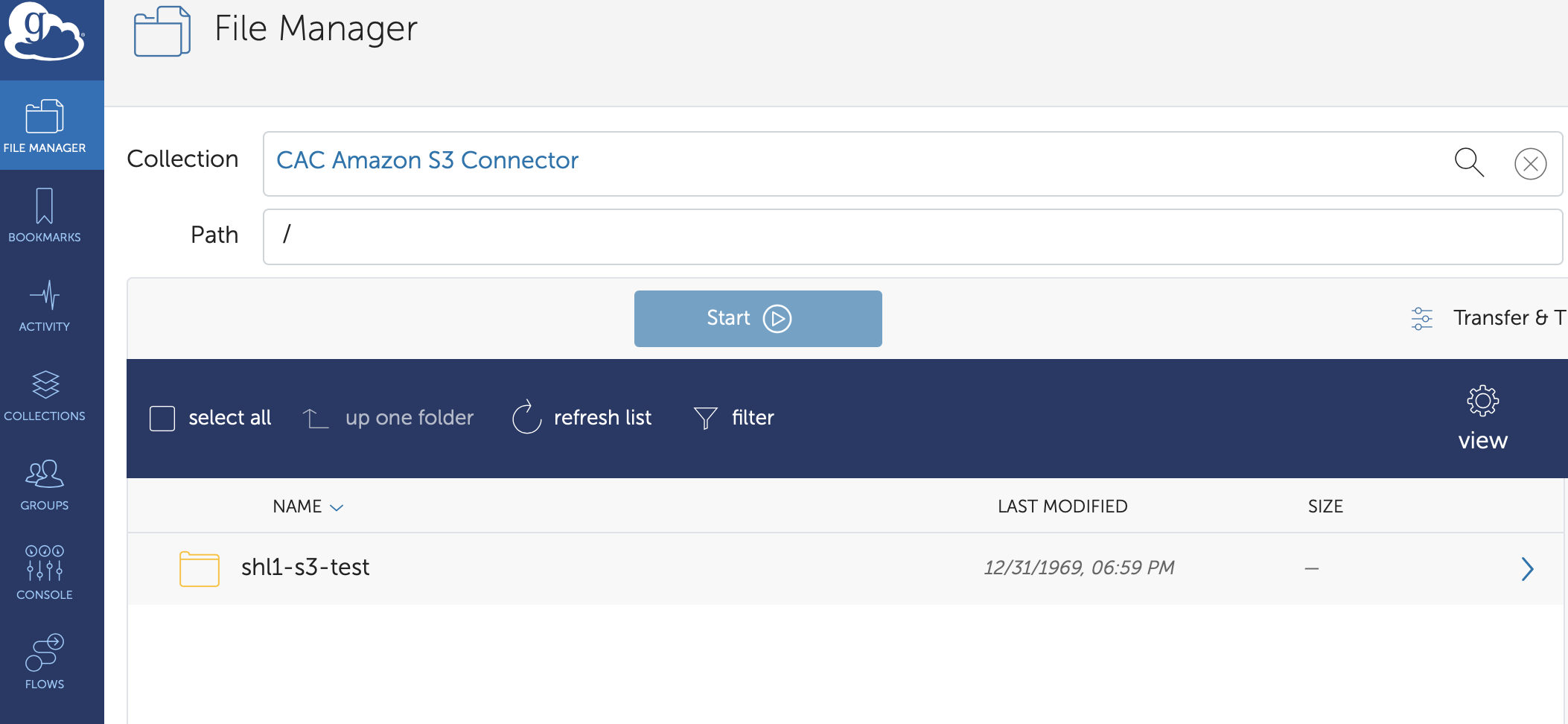
-
You can now transfer files between any Globus collection and the CAC Amazon S3 Connector collection.
Note: Only 1 AWS credential may be registered per user. This is a limitation of the current Globus S3 connector software. If your workflow requires use of multiple AWS credentials, please contact CAC Help or email help@cac.cornell.edu for alternative solutions.