Resizing an Instance
WARNING: Resizing an instance in the "Active" state will ** reboot ** the instance, so be sure to save any active work before attempting.
A variety of instance sizes are available on Red Cloud. The instance size (or type) defines how much memory (RAM) is available, the amount of per-instance storage (typically available through /dev/vdb in Linux instances, and the number of CPU cores available.
Resizing an instance allows you to control your work process dynamically. During periods of heavy development, you may only want a small instance type to develop on, but during periods of heavy computational activity, a large instance (or multiple large instances) may be desirable.
Note: A GPU instance cannot be resized to a non-GPU instance flavor or a flavor with a different GPU type. If you need to modify an instance, you can create a snapshot of a GPU instance and create a new instance from that snapshot following the procedure for resizing a boot volume. Select the desired new flavor while configuring the new instance.
The options can be found by clicking on the Resize Instance option in the menu for the instance on the right side of the instances listing page:
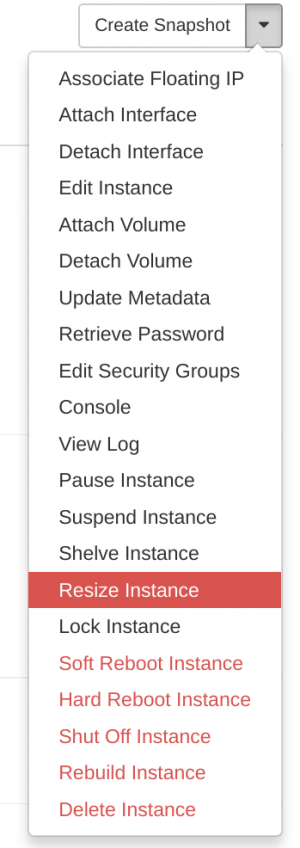
This option is only available for instances whose state is either "Active" or "Stopped". The dialog for resizing the instance type is shown below:
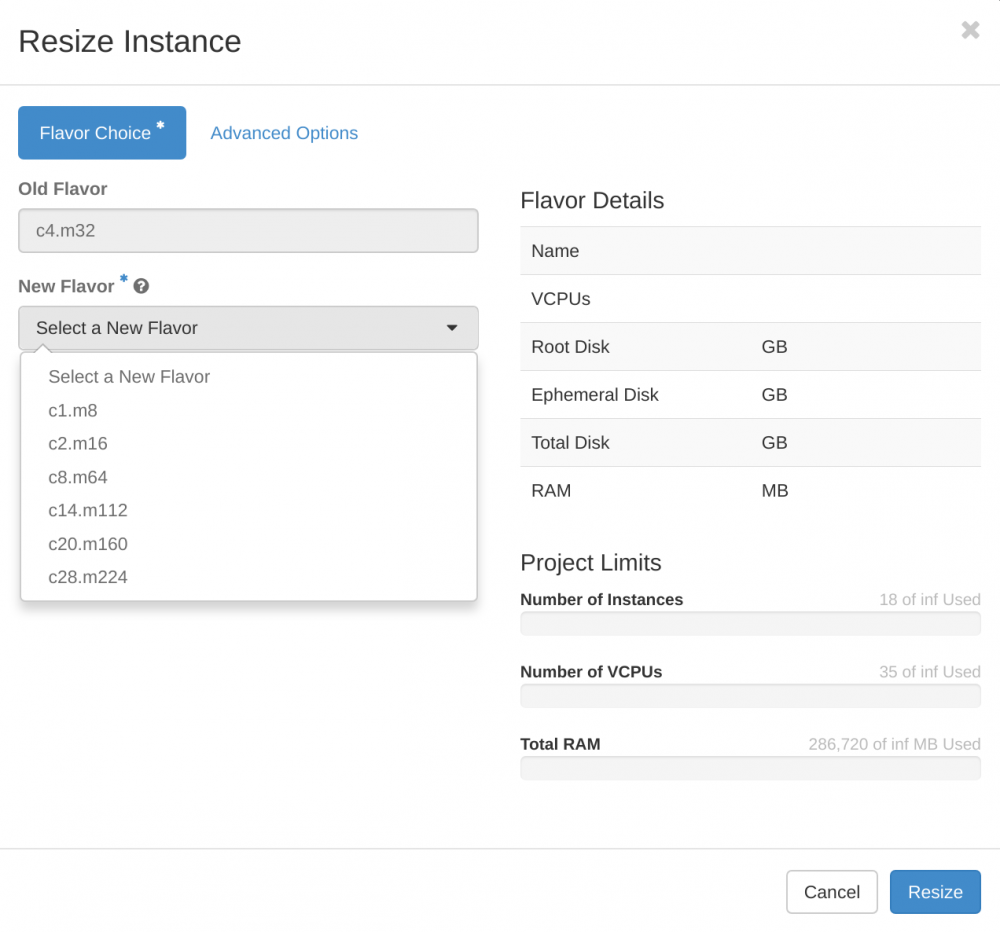
Simply select the new flavor you would like and then select "Resize".