CAC File Storage
Working with CAC file storage
A dedicated file server named storage03.cac.cornell.edu provides access to much of CAC's file storage, including the home directories for many of the private clusters. To work with your files, you can access this server in a variety of ways from any operating system. The first two of the following methods are covered in detail in this section:
- Home directory access - Mount/map your portion of the storage03 filesystem as network share or network drive. Once the filesystem is mounted, your files on storage03 appear in a folder that you can access just like other folders on your computer. On Linux, use the mount command; on Mac, use "Go > Connect to server"; on Windows, enter the UNC address into the address bar of a File Explorer window, or do "Map a network drive".
- File transfer - Use a file transfer utility like scp or sftp to copy your files to or from storage03. Connect to linuxlogin to do this, because storage03 is not directly accessible. On linuxlogin, your main CAC folder on storage03 is your home folder when connect via ssh, scp, or sftp.
- Use Globus to transfer files to or from storage03. The source or destination of the files must also be a Globus endpoint (and note, you can set up any computer to be a personal endpoint). Endpoints at CAC are described on the File Transfer using Globus page.
Note: by default, your home directory on linuxlogin and its contents will be readable and executable by all other users of CAC systems. If this is not what you want, you can change the permissions of the home directory and its files and subdirectories via the standard Linux or Windows mechanisms. However, be aware that this may lead to conflicts for cross-platform applications, as Windows and Linux permissions are not 100% compatible.
Home directory access
Users of CAC's storage services have a "storage03" directory which can be accessed from both Linux and Windows systems:
Note, private clusters often have their own file servers, so users of private clusters may find that the linuxlogin path is not the same as their home directory on their private clusters. Also, Red Cloud users do not automatically have storage privileges on storage03, unless such storage is included in their CAC project.
In Linux, it is generally safe to refer to your home directory as either ~, ~
You can mount your CAC home directory on your local machine, as long as your machine is connected to either the Cornell campus network or CU VPN.
Linux users
You mount your storage03 directory via SMB/CIFS like this:
sudo mount -t cifs //storage03.cac.cornell.edu/<username> /mnt/pt -o user=<username>,domain=CTC_ITH,uid=<localid>,vers=2.1
where
If you see errors, such as "missing codepage or helper program," then you have not installed the mount and umount packages for CIFS on your local machine. If problems persist, send your initial command and the results of dmesg | tail to CAC Help.
macOS users
-
In the Finder, either select Connect to Server... from the Go menu or use the shortcut cmd-K.
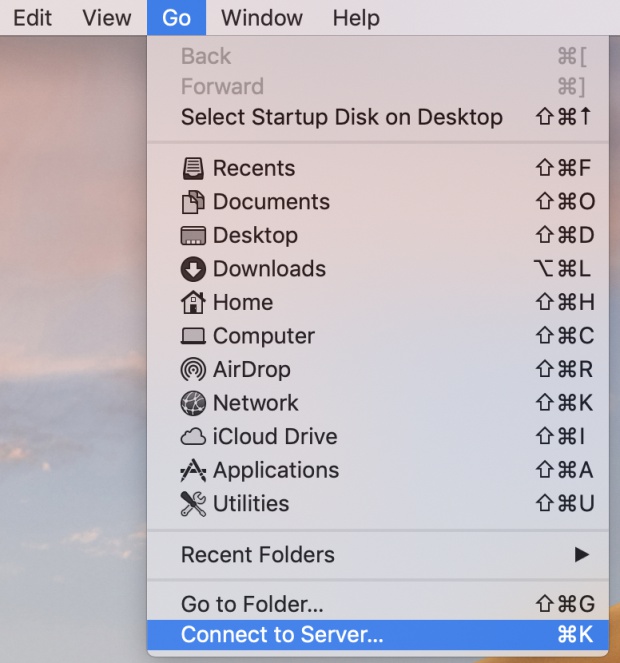
-
Enter smb://storage03.cac.cornell.edu/\<username> in the Server Address field as shown below. You may need to use smb://
@storage03.cac.cornell.edu/\<username> .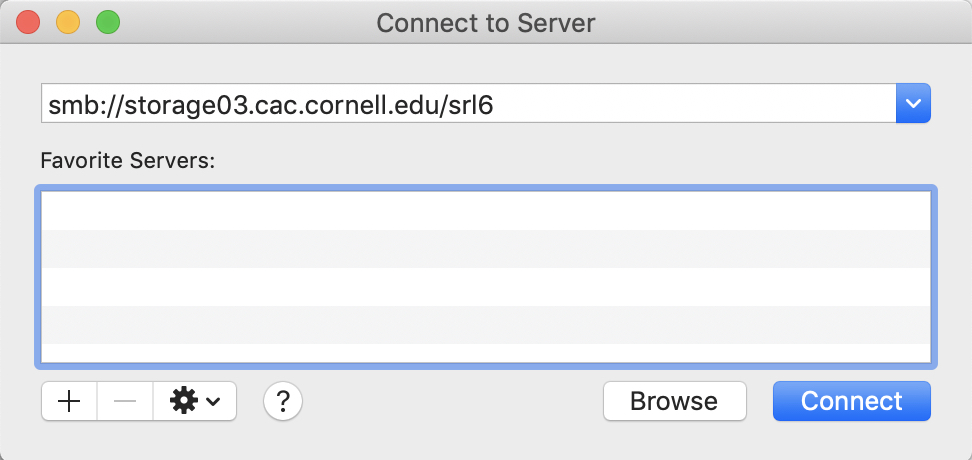
-
Enter your CAC user name and password to log in. You may need to use <username>@tc.cornell.edu in place of your username.
Windows users
- In a File Explorer window, right-click on "This PC"
- Choose "Map Network Drive..." from the menu that appears
- Select "H:" from the drop-down menu (if you are already using this drive letter, select another letter)
- Folder: \storage03.cac.cornell.edu\
-
Then:
- Check "Connect using different credentials". This will allow you to enter the domain associated with CAC and your username at CAC, rather than those associated with your own machine.
- User name: CTC_ITH\<username>
- Password: your CAC password
-
Troubleshooting: If you have already mapped the drive and subsequently have problems, disconnect the drive and remap it.